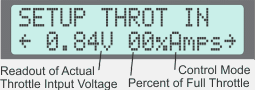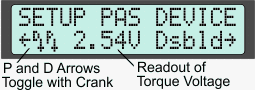Do you use presets, or have any programmed in? If so, you might make sure you're set to the right preset that uses the PAS. Holding the left CA button and pressing the right button should switch to the next preset, and you can cycle htru all three this way, the screen will show you whihc one you're in.
If it's not a preset thing, then the next thing to check is the PAS device setup menu. I don't recall if you'll still see torque sensor/etc readouts on the diag screen if the Sensr Type is seto to Disabled, but if so, that setting would turn off your PAS completely.
The hardware configuration of both basic Cadence PAS sensors and torque sensors is done in the PAS Device setup menu. Here the preview lines shows critical information about the state of the pedal sensor. The P and D arrows show the live state of the pedal sensor input signals, and one or both of these should toggle as the pedals are rotated for the CA3 to detect the rider's pedal cadence. This preview also shows a live voltage reading of the torque signal. Most torque sensors sit at either 1.5 or 2.5V with no force on the cranks and then increase or decrease in voltage as pedal force is applied. Understanding this behavior is critical to checking that a torque sensor is wired up and configured properly.
Click for Explanation of the PAS Device Settings
These settings tell the Cycle Analyst the physical characteristics of the installed pedal assist device. The CA needs to know the number of pulses per crank revolution and the forward/reverse pedal sense. If there is a torque sensor, it must also know how the torque signal is scaled into meaningful units of Newton-meters. These are one-time settings made at installation time; tuning the way the PAS device operates is achieved by the PAS Configuration Settings in the next section.
[ PASD->Sensr Type ]
Chooser to select the type of PAS sensor installed.
- Disabled: There is no PAS device installed. This deactivates all PAS functionality and makes SLim->MxNoPdlSpd inoperative.
- Basic PAS: The sensor is a simple cadence sensor, which provides pulses when the cranks are pedaled. Both 1 wire (only pulses with fwd pedaling) and 2 wire (quadrature signals) are supported.
- Row Bike: The sensor is a simple cadence wheel for a rowing bike, with signals to distinguish forward and reverse motion. Rather than computing the RPM based on rotation speed, the CA instead displays the strokes per minute based on how often there is a direction reversal of the cadence wheel.
- Custm TRQ: The sensor is either a custom device type with unique settings or one of the preconfigured types below.
- Thun BB:
- TDCM BB:
- NCTE BB:
- Sempu BB:
- ERider BB:
- CyclStokr:
These are sensors for known device types. These selections cause preconfigured defaults to be copied into place for other settings in this category. The sensor type remains as selected if those other defaults remain unmodified, however, changing a default setting will change this sensor type to 'Custm TRQ'. Downloading one of these preconfigured sensor types from the Setup Utility will similarly set other settings to the associated preconfigured defaults exactly as if the preconfigured type had just been selected by CA Console Setup, overriding the other settings that may have been present in the Setup Utility.
Note: The Sempu BB is manufactured with two different interface styles. The version selectable here has the '2-wire' interface distributed by Grin. Units from other vendors may require subsequently customizing PASD->SignlType to '1-wire' in CA Console Setup. The ERider sensor was originally supplied with an 18 pole speed signal, and was updated in 2021 to 36 poles.
[ PASD->PAS Poles ]
Number of pulses generated in one full rotation of the pedal sensor. This is equal to the number of magnets on simple magnetic ring cadence wheels. For internal sensors it can be measured by counting the number of times the P arrow on the SETUP PAS DEVICE preview screen flips up and down during one pedal rotation. This setting is populated automatically when a known sensor type is selected, and must be set correctly for accurate display of human pedal RPM.
[ PASD->Signl Type ]
Both Basic PAS and Torque sensors generate a cadence signal pulse as the cranks are rotated. The signal may pulse only on forward pedal rotation with just a single wire, or it may also indicate direction of rotation which requires two wires.
This setting determines the number of input wires that carry cadence pulses so the CA can best use the available information. The type can be determined by examining the arrows next to the 'PD' on the SETUP PAS DEVICE preview screen as the crank is slowly turned. On a single wire sensor only the P arrow will changes, while on a 2 wire sensor both the P and D arrows will flip UP/DOWN.
- 1 Wire: Cadence pulses appear on the RPM input with no simultaneous change to the DIR input.
- 2 Wire: Quadrature encoded cadence pulses appear on both RPM and DIR inputs.
[ PASD->Dir Plrty ]
Controls whether 5V on the Dir pin is considered forward or reverse pedaling. If the Dir pin is not connected, then it should be set to 5V = Fwd. Trial and error tests may be required to find the proper FWD or REV setting if the device is quadrature encoded. This setting is populated automatically when a known sensor type is selected.
[ PASD->Trq Scale ]
Sets the scaling factor for converting torque sensor output voltage to newton meters. For devices that sense torque on only one side of the crank, the value should be doubled to simulate the net left and right pedal torques. The value can be set either positive or negative and is populated automatically when a known sensor type is selected. For TDCM Sensors, additional tuning is required and may be initially guesstimated as the number of teeth on the front chainring. So a 44T chainring would be about 44 Nm/V. This option is present only for torque sensor types.
[ PASD->Zero Torq ]
The configured zero-torque offset voltage and the present live torque voltage are displayed. The right button should be pressed with the pedals unloaded (zero torque) which configures a new zero-torque voltage from the present live torque voltage. This voltage is displayed when the button is released. Note that magnetostrictive torque sensors (like THUN and NCTE) don't return to the same zero point very well after high torque excursions. This option is present only for torque sensor types.