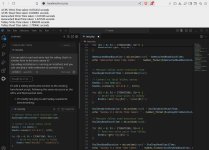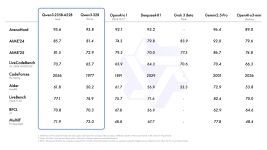Step-by-Step Instructions to Build It All

Step 1: Create Folders
mkdir C:\SnugglesAI-Toolkit
cd C:\SnugglesAI-Toolkit
mkdir models\phi-3-mini scripts\examples docs tools\python_embedded gui extras

Step 2: Download Phi-3-mini GGUF Model

Go to:
https://huggingface.co/microsoft/Phi-3-mini
Download:
phi-3-mini-instruct-q4_k_m.gguf
Save it to:
C:\SnugglesAI-Toolkit\models\phi-3-mini\phi-3-mini.Q4_K_M.gguf

Step 3: Get llama-cpp.exe for Windows

Go to:
https://huggingface.co/ggml-org/llama.cpp
Find the latest:
llama-cpp-windows-x64-cuda-noavx-*.exe
Rename and save to:
C:\SnugglesAI-Toolkit\llama.cpp\llama-cpp.exe

Step 4: Add Scripts
Create scripts/run_phi.bat:
@echo off
cd ../llama.cpp
llama-cpp.exe -m ../models/phi-3-mini/phi-3-mini.Q4_K_M.gguf --interactive
Create scripts/start_gui.bat:
@echo off
cd ../gui
start "" "C:\SnugglesAI-Toolkit\tools\python_embedded\python.exe" -m http.server 8000

Step 5: Add Simple GUI Interface
Create gui/ai_chat_interface.html with this content:
⌄
⌄
⌄
⌄
⌄
⌄
<!DOCTYPE html>
<html>
<head>
<title>SnugglesAI Chat</title>
</head>
<body style="font-family:sans-serif; max-width:800px; margin:auto;">
<h1>

SnugglesAI Assistant</h1>
<p>Type a question below to get robotics code help!</p>
<form id="askForm">
<textarea id="prompt" rows="4" cols="80" placeholder="Ask for code or explanations here..."></textarea><br><br>
<button type="submit">Send to AI</button>
</form>
<hr>
<div id="response" style="white-space

re-wrap;"></div>
<script>
document.getElementById('askForm').addEventListener('submit', function(e) {
e.preventDefault();
alert("This is a static demo. In future versions, this would send the prompt to the AI.");
});
</script>
</body>
</html>

Step 6: Add Embedded Python

Download portable Python:
Unzip into:
C:\SnugglesAI-Toolkit\tools\python_embedded\

Step 7: Add Serial Monitor Tool

Download:
SerialPortUtilityWX
Choose: SerialPortUtilityWX_win_x64.zip
Extract SerialPortUtilityWX.exe → rename to serial-monitor.exe and place in:
C:\SnugglesAI-Toolkit\tools\serial-monitor.exe

Step 8: Add Documentation & Examples
I'll generate all .md, .pdf, and example files next — just let me know if you'd prefer me to paste them here or generate them as separate downloads.

Step 9: Zip Everything Up
Once all files are ready:
powershell Compress-Archive -Path C:\SnugglesAI-Toolkit -DestinationPath SnugglesAI-Toolkit-Full.zip

Step 10: Transfer & Run on Your Server
Copy the ZIP to your HP server via USB.
Then extract it to:
C:\SnugglesAI-Toolkit
Now you can:
Double-click run_phi.bat – to run the AI assistant
Click start_gui.bat – to launch the local GUI
Use serial-monitor.exe – to connect to Arduino
Follow the guides to set up ROS or Teensy